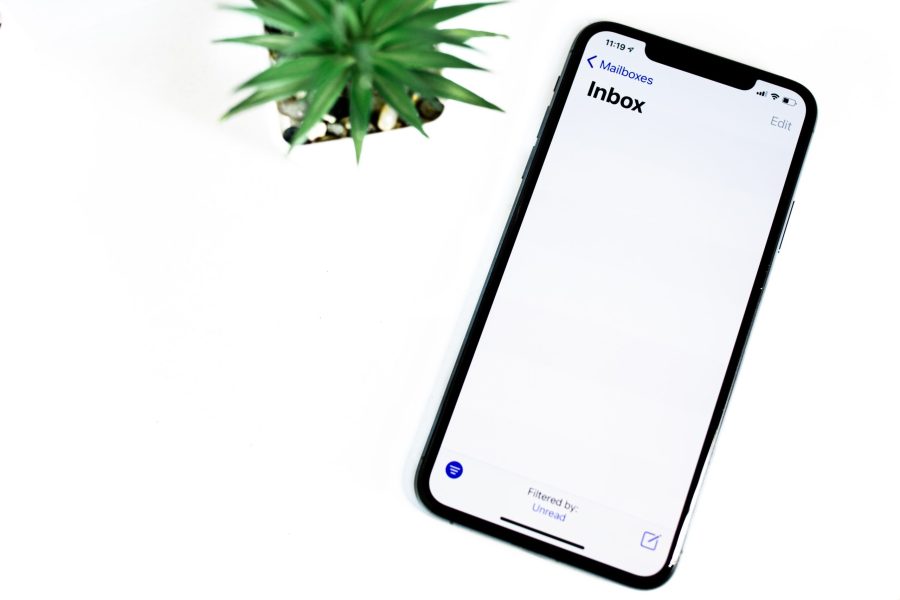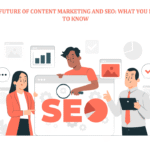You Can Now Integrate TikTok and WooCommerce
To ensure that important emails don’t end up in your spam folder, it’s crucial to whitelist them. Whitelisting is a method that protects your desired emails from aggressive spam filters, allowing them to reach your inbox directly.
With the increasing global spam problem, email service providers like Gmail, Outlook, and others have improved their spam filters. However, sometimes legitimate emails get mistakenly caught in these filters, making it essential to use whitelisting to avoid this issue.
What is a whitelist?
A whitelist is a list of approved sender email addresses. It is connected to your email profile and instructs your email service’s spam filter to allow emails from those addresses to pass through without being blocked. This means that any email addresses on your whitelist will be exempt from the normal spam filtering process.
While automated systems for preventing spam are commendable, they are not flawless. Important emails can still end up in the spam folder if the service provider doesn’t recognize a specific email or if you haven’t added it to your contact list. Whitelisting email addresses helps prevent such occurrences.
In this article, we will explain how to whitelist email addresses on popular email applications, including Gmail, Apple Mail, Yahoo Mail, and Outlook. Let’s get started!
How to whitelist an email in Gmail
Gmail doesn’t offer a straightforward method for whitelisting an email address since it relies on its own junk mail filters. However, you can create a filter to allow specific email addresses through. Here’s how:
- Click on the cog icon located at the top right of the Gmail screen.
- Select “See all settings” from the popup window on the right.
- Go to the “Filters and Blocked Addresses” tab.
- Choose “Create new filter” and enter the sender’s email address in the “From” section.
- Click on “Create filter” and set it to “Never send to Spam.”
How to whitelist an email in Mail/Apple Mail
The process of whitelisting an email address is similar for both iOS Mail and OS X Apple Mail. Follow these steps:
- Open your mail app.
- Select the email address of the sender you want to whitelist.
- Choose either “Add to VIPs” or “Add to Contacts,” depending on your device.
That’s it! The sender’s email address is now whitelisted.
How to whitelist an email address in Yahoo Mail
If you are using Yahoo Mail, you can also whitelist email addresses by adding a filter to ensure that emails from specific senders don’t end up in the spam folder. Here’s how:
- Open Yahoo Mail and go to Settings.
- Select “Filters and Add.”
- Name the filter and enter the sender’s email address.
- Set the filter to send all mail to the Inbox.
- Click on “Save and Save.”
Additionally, you can check your spam folder and mark any emails from recognized senders as “Not Spam.” This ensures that future emails from those senders will go directly to your inbox.
How to whitelist email addresses in desktop Outlook
For desktop Outlook, which comes with Microsoft Office, there are a couple of ways to whitelist email addresses.
The easiest method is as follows:
- In your inbox, select an email from the sender you want to whitelist.
- Right-click on the email and choose “Junk.”
- Click on “Never block sender.”
Even though it doesn’t explicitly say so, this method adds the sender’s email address to your safe sender list.
Another simple method is as follows:
- In the preview pane, select the top of an email where it says, “Click here to download pictures.”
- Click on that text, and you should see the option to “Add Sender to Safe Senders List.”
By following these steps, emails from whitelisted senders will always land in your inbox and not in the spam folder.
How to whitelist email addresses in Outlook web version
The browser version of Outlook works similarly to the desktop version:
- Wait for an email from an unrecognized sender to arrive in your inbox.
- Select the email.
- Click on the three horizontal dots at the right of the preview window to open the menu.
- Choose “Add to Safe senders” from the menu.
From this point forward, emails from that sender should never be sent to spam.
Whitelisting email addresses in other email providers
Most email providers function in similar ways when it comes to whitelisting. If you use a different provider like ProtonMail, AOL, Zoho, Comcast, Rogers, Yandex, or others, you’ll likely find that whitelisting works similarly.
To whitelist an email address, either look for a menu option that allows you to add the sender to your safe senders list, or check your spam or junk folder for the “not junk” or equivalent option. By selecting these options, you ensure that emails from those senders will consistently reach your inbox.
Whitelisting may require you to monitor your spam folder, but it remains an effective method to prioritize important emails over potential spam.
Conclusion
While spam filters have significantly improved over time, they still aren’t flawless. To avoid missing crucial emails, especially for business purposes, it’s important to be vigilant. Now that you have learned how to whitelist email addresses in popular email services such as Gmail, Apple Mail, Yahoo Mail, and Outlook, you can take proactive measures to ensure that important emails always reach your inbox.
Tag :
Ecommerce
Share on facebook
Share on twitter
Share on linkedin
Share on whatsapp
Share:
Recent Posts

Instagram Now Allows You to Add Multiple Links on Your BioApril 18, 2023

WhatsApp Will Now Enable Users to Add Any Emoji They Like as a ReactionAugust 2, 2022

Instagram Adds New Business Search Tool to IG MapsJuly 24, 2022
Have a Question?
Do not hesitate to reach out to us!